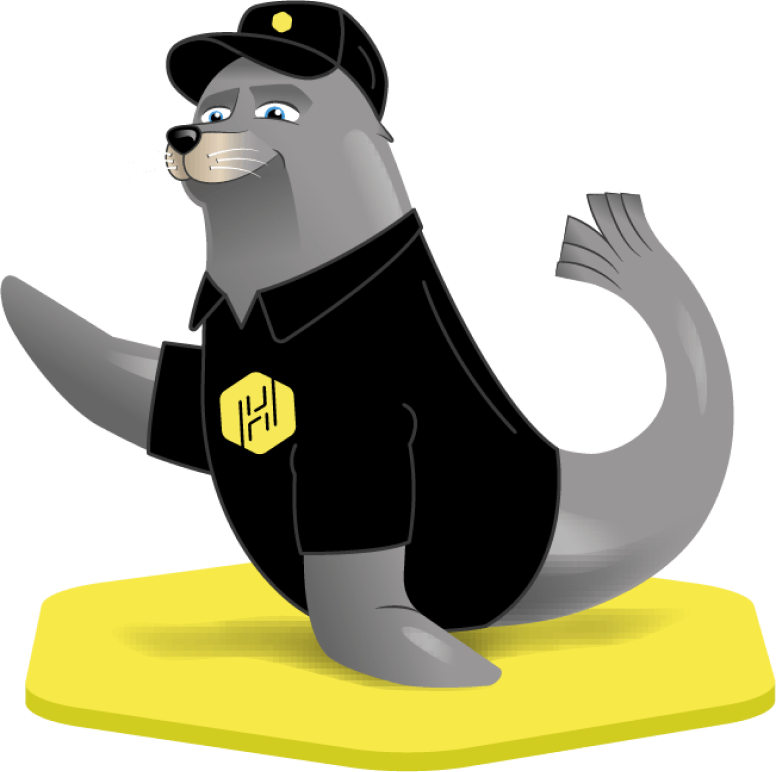Get Access Tokens#
Scopes#
- The scopeservice_provideris required to communicate with the service provider API: https://api.harborlockers.com/docs,The resulting token is for your backend only.- The scopetower_accessis for the SDK to be able to communicate with the SDK API https://api.harborlockers.com/sdk/docs .This token is for your mobile application.
What environment should I use?#
- In order to find out which environment your tower should be using, check your tower ID.
- The first 2 numbers will tell you which environment your tower is configured to.
10 - production
01 - sandbox
For this we’ll select the client_credentials grant type.
Let’s get an access token for our backend application, with scope service_provider
https://accounts.harborlockers.com/realms/harbor/protocol/openid-connect/token
https://accounts.sandbox.harborlockers.com/realms/harbor/protocol/openid-connect/token
Example requests#
$ curl -X 'POST' \
'{accounts_url}' \
-H 'accept: application/json' \
-H 'Content-Type: application/x-www-form-urlencoded' \
-d 'grant_type=client_credentials&scope=service_provider&client_id={your client id}&client_secret={your client secret}'
app.post("/access-token", async (req, res) => {
console.log("access-token route hit");
const bodyParams = new URLSearchParams({
grant_type: "client_credentials",
scope: "service_provider",
client_id: process.env.CLIENT_ID,
client_secret: process.env.CLIENT_SECRET,
});
try {
const response = await fetch(Access_token_url, {
method: "POST",
headers: {
accept: "application/json",
"Content-Type": "application/x-www-form-urlencoded",
},
body: bodyParams.toString(),
});
const data = await response.json();
token = data.access_token;
console.log("token is", token);
res.json(data);
} catch (err) {
res.status(500).json({ error: err.message });
}
});
the response will look like this:
{
"access_token": "Your access token will be a very long string",
"refresh_token": null,
"refresh_expires_in": 0,
"expires_in": 300,
"token_type": "Bearer"
}
Now to get a mobile SDK token the flow is the same but request scope tower_access instead of service_provider.
$ curl -X 'POST' \
'{accounts_url}' \
-H 'accept: application/json' \
-H 'Content-Type: application/x-www-form-urlencoded' \
-d 'grant_type=client_credentials&scope=tower_access&client_id={your_client_id}&client_secret={your_client_secret}'
Refreshing the token#
If at any point your token has expired you can use the following code to refresh it.
curl -X 'POST' \
'{accounts_url}' \
-H 'accept: application/json' \
-H 'Content-Type: application/x-www-form-urlencoded' \
-d 'grant_type=refresh_token&client_id=your client id&client_secret={your client secret}&refresh_token={your very long token here}'
Testing your SDK token#
If you need to test your token you can use the api url.
Remember to change the url if you are using the test environment:
https://api.sandbox.harborlockers.com/api/v1/login/test-token
$ curl -X 'POST' \
'https://api.harborlockers.com/api/v1/login/test-token' \
-H 'accept: application/json' \
-H 'Authorization: Bearer your very long access token...' \
-d ''
Your response will look something like:
{"email":"test@test.com","isActive":true,"isSuperuser":true,
"fullName":"name","emailValidated":true,"status":null,
"id":"0dab72be57ba56","createdAt":"2023-09-26T17:27:52.889000",
"updatedAt":null,"role":1,"clientId":"client_id","appSettings":null}%
If instead your response is an error: